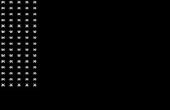Paso 4: Animación de la bola

Para mover la bola, tendremos que cambiar su posición.
- ballX y ballY mantiene la pista de la parte superior izquierda de la esquina de la pelota.
- ballDirectionX y ballDirectionY un seguimiento de si la bola se mueve a izquierda/derecha y arriba/abajo.
- animationSpeed es la frecuencia con la bola se mueve (menor valor = animación más rápido).
- courtWidth y courtHeight se establece mediante una llamada a la biblioteca.
// Arduino Pong by Hari Wiguna, 2016// v0.0 - draw ball // v0.1 - move ball // v0.2 - using millis(), move in Y direction too #include "U8glib.h" U8GLIB_PCD8544 u8g(13, 11, 9, 8, 10); // SPI Com: SCK = 13, MOSI = 11, CS = 9, A0/DataCommand = 8, Reset = 10 //== Game Variables == u8g_uint_t courtWidth, courtHeight; // How wide and tall is our screen? u8g_uint_t ballSize = 4; u8g_uint_t ballX; u8g_uint_t ballDirectionX = 1; u8g_uint_t ballY; u8g_uint_t ballDirectionY = 1; unsigned long timeToMove; // Is it time to move the ball? int animationSpeed = 20; void MoveBall() { // millis is how long since we power up the Arduino. if (millis() > timeToMove) { // Is it time to move the ball? if so, compute new ball position. ballX += ballDirectionX; if (ballX >= (courtWidth - ballSize) || ballX <= 0) ballDirectionX = -ballDirectionX;</p><p> ballY += ballDirectionY; if (ballY >= (courtHeight - ballSize) || ballY <= 0) ballDirectionY = -ballDirectionY;</p><p> timeToMove = millis() + animationSpeed; // Set the next time we'll need to move the ball again. } } void setup(void) { u8g.setRot180(); // flip screen (if necessary) courtWidth = u8g.getWidth(); courtHeight = u8g.getHeight(); } void loop(void) { u8g.firstPage(); do { u8g.drawBox(ballX, ballY, ballSize, ballSize); MoveBall(); } while ( u8g.nextPage() ); } ¡ OMG, tenemos Pong en pocos minutos! Imaginar el circuito complejo y programación que tenían que hacer en 1972! Sin embargo, para que sea jugable, necesitaremos una forma de controlar las paletas...