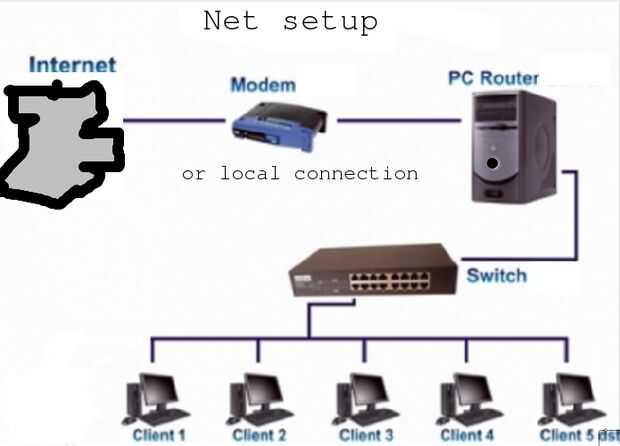Paso 9: Otro ejemplo simple router.
![]()
Ever go somewhere and you need to have several systems be able to access their network, but they say all you cn have is one Ipaddress. An Ipaddress is like a phone number for a computer. You can only have one per system under normal circumstances. Here with an extra system, we will show you how to do this. A multitude of reasons exist as to why one would want to build a custom router vs. suffer with the performance, reliability issues, and limitations of an off-the-shelf solution. In the spirit of keeping this post short, I won’t launch into a long diatribe on the pros and cons of each here, but I have plenty of thoughts on this, so if you are interested, just ask. What we are about to do is configure an incredibly fast and stable router/gateway solution for your home/office in about 15 minutes. (Note: This post assumes you already have your machine loaded up with a fresh copy of Ubuntu 14.04 or an equivalent and you have the two needed NICs installed.) This is not a firewall. First, let’s make three initial assumptions: eth0 is the public interface (the Cable/DSL modem is attached to this NIC) eth1 is the private interface (your switch is connected to this NIC) All of the client computers, servers, WAPs, etc. are connected to the switch Let’s get started with the configuration. Set your timer and type quickly! :) 1.) Configure the network interfaces You may need to make sure for older systems that plug and play os is enabled. Change the “address”, “netmask”, and “broadcast” values to match your internal network preferences. They must be different from the host aka wan network. sudo nano -w /etc/network/interfaces # The external WAN interface (eth0) public allow-hotplug eth0 iface eth0 inet dhcp # The internal LAN interface (eth1) private allow-hotplug eth1 iface eth1 inet static address 10.1.10.1 netmask 255.255.255.0 network 10.1.10.0 broadcast 10.1.10.255 2. Install and configure DNSmasq DNSmasq is DNS forwarder and DHCP server. Change “domain” to the FQDN of your network and “dhcp-range” to the desired range of DHCP addresses you would like your router to serve out to clients. sudo apt-get install dnsmasq nano -w /etc/dnsmasq.conf interface=eth1 listen-address=127.0.0.1 domain=home.andreimatei.com 0dhcp-range=10.1.10.100,10.1.10.110,12h 3.) Enable IP Forwarding Uncomment the following line: sudo nano -w /etc/sysctl.conf net.ipv4.ip_forward=1 4.) Configure iptables We create a file called /etc/iptables.rules and put this rule set inside of it. As an example, this set includes allowing tcp traffic in from the outside world on port 222 (I run SSH on this alternate port) and also port-forwards tcp port 50,000 to an internal machine with the ip of 10,1,10.3 Use this as a guide for your own rules. Note that when you do this access to the system will be locked down amd ssh not work. Infact a ping to the system will be ignored. sudo nano -w /etc/iptables.rules *nat -A PREROUTING -i eth0 -p tcp -m tcp --dport 50000 -j DNAT --to-destination 192.168.0.3:50000 -A POSTROUTING -o eth0 -j MASQUERADE COMMIT *filter -A INPUT -i lo -j ACCEPT -A INPUT -m state --state RELATED,ESTABLISHED -j ACCEPT -A INPUT -i eth0 -p tcp -m tcp --dport 222 -j ACCEPT -A INPUT -i eth0 -j DROP -A FORWARD -i eth0 -p tcp -m tcp --dport 50000 -m state --state NEW -j ACCEPT COMMIT 5.) Activate your iptables rules iptables-restore < /etc/iptables.rules 6.) Ensure iptables rules start on boot Insert the following line into your /etc/network/interfaces file right underneath “iface lo inet loopback” nano -w /etc/network/interfaces pre-up iptables-restore < /etc/iptables.rules 7.) Reboot and Verify That’s it! After a reboot, you should now have a very basic Linux Router/Gateway for your network. router:~$ sudo nano -w /etc/iptables.rules [sudo] password for eddie: router:~$ sudo iptables-restore < /etc/iptables.rules router:~$ sudo nano -w /etc/network/interfaces router:~$ sudo reboot router:~$ Broadcast message from router (/dev/pts/0) at 8:44 ... The system is going down for reboot NOW! Connection to 192.168.1.102 closed by remote host. Connection to 192.168.1.102 closed. You should be able to use your router now. NOte: you should be able to do this with most any distro, but using different commands. Wnat to try this with a pentium 1 and Slackware. Did not have time to trying before putting this article out. oedt01:~$ ssh 192.168.1.102 192.168.1.102's password: Welcome to Ubuntu 14.04.2 LTS (GNU/Linux 3.13.0-53-generic i686) * Documentation: https://help.ubuntu.com/ Last login: Fri May 29 07:39:02 2015 router:~$ cd /etc router:/etc$ sudo vim dnsmasq.conf [sudo] password for eddie: router:/etc$ sudo vim /etc/network/interfaces router:/etc$ sudo vim dnsmasq.conf router:/etc$ sudo service dnsmasq restart * Restarting DNS forwarder and DHCP server dnsmasq [ OK ] router:/etc$ sudo service dnsmasq sttus Usage: /etc/init.d/dnsmasq {start|stop|restart|force-reload|dump-stats|status} router:/etc$ sudo service dnsmasq status * Checking DNS forwarder and DHCP server dnsmasq * (running) Connect to the client side. We used a tablet and crossover adapter to check dnsmasq. You could use a network switch also. Note: if you get a usb to ethernet adapter, you can make a mice little Raspberry Pi router. You could also use a wireless card for the lan, but that requires a bit more security, You may also want to setup webmin to make managing the router easier.